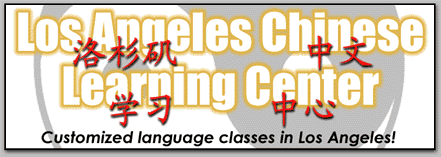Control issues and dead mice :/>
By Christopher C. Happ©2004, all rights reserved
Not so very long ago—there was no mouse on my desk. This was an invention of
the 1980’s. Windows 1.0 hit the shelves in November of 1985. Before that, DOS,
(Disk Operating System) was king. It was conceived and used by IBM in the
1960’s. It was later licensed to Microsoft, where it was steadily improved and
features like defrag, shell and file compression were added I remember spending
many hours learning DOS commands. C:/dir/w: typed into the command line, would
display a wide directory of the C drive, or A drive(A:/) after typing that
command and hitting the Enter key. To run what is now called error checking, you
typed C:/chkdsk or chkdsk/f for fix, or /v for verbose; when you were through
with a session, you simply typed: exit —monitors were black and white or
green—no pretty colors. No horrendous “blue screen of death”, to indicate that
the system had crashed. Instead you would see a series of insidious hexadecimal
characters scrolling across the screen.
I had a DOS command book that was thicker than the Los Angeles phone book. This
was in the days of those big-ass thin plastic floppy disks. Computers did not
yet have large hard drives, if they had them at all.
I was getting good; I had my big plastic disk organizer filled with different
projects and programs. If you wanted to use a program like WordStar or any of
the early word processing software, you had to load it from a disk!
When Windows point and click came along, I was devastated! Now any moron could
use a computer, my stature as guru, would soon end! There was even a time when
you could get on the internet—then usually referred to as the worldwide web, by
typing a command. Then there were a few bulletin boards, with crude graphics and
listings for clubs or opinion. Actually the military had been using the
worldwide web for decades before the home user had access.
Then those damnable mice came along. Now there are many types, mechanical,
optical, infrared, and cordless; oh that’s right, now it’s called wireless!
Somehow my cat knows that this black oval piece of plastic is a mouse. He
regularly beats the crap out of it, as evidenced by its lifeless carcass
dangling off the desk suspended only by its cord (tail), upon my arrival.
Mechanical mice, the ones with the cool little super ball inside, have their
problems. Lint, cigarette ashes, cat hair and dirt all take their toll. You will
know when your mouse needs to be disassembled and cleaned because you will be
forced to do the mouse -Watusi, based on an ancient dance, you must shake,
rattle and roll the contraption, like a geek in the throes of St. Vitus’ Dance,
until it will roll smoothly again.
Mine is about shot. During one of my mouse-ball cleaning attempts, I must have
broken off a small piece of something, because now, it works quite poorly. I
find myself spinning the mouse in ever greater circles on the desk, like a
crazed hip-hop D.J. It is frustrating to say the least. Being possibly the
cheapest person on earth, I look for ways to fix it or live without it. I
thought back to pre-mouse days and realized that there are other navigation
techniques available through the keyboard. These long forgotten commands come in
quite handy during a full-blown mouse crisis.
Looking up at the toolbar in Word, you may recall the Alt key. Each menu
heading: File, Edit, View, Insert, Format, Tools, Window and Help have an
underlined letter. If you depress the Alt key and then the corresponding
underlined letter, the drop down menu appears under each heading. I had
forgotten about the function keys—F1-F12. F7 will do a spell check for you. Each
drop down menu also has hints for the use of function keys and key combinations
for the Alt, shift and Control Key. Using these and the arrow keys and enter
key, you can get most things done easily. In Outlook Express the Control key can
help out a lot. Check this out. Where you see a plus sign, it means you depress
the first key while pressing the next key, when there is a comma you press the
first key, then the second.
Here is a quick list for Outlook Express
Control= CTRL
CTRL + m = send/receive command
CTRL+Shift+b= address book
CTRL +d= delete
CTRL+< =previous e-mail
CTRL+> = next e-mail
CTRL+ r=reply to sender
CTRL + n= New Message
CTRL + y= go to folder
And Word:
CTRL+P= print
CTRL +S=save
CTRL+A=select all
CTRL+F=find
CTRL+O=open
F7=spell check
You may already know this or perhaps you have forgotten. When you experience a
mouse melt-down you will thank me.
CTRL+Alt+Delete! END
Christopher C. Happ
PC Computer Repair in Los
Angeles
Mac Repair in Los Angeles
Other categories will be implemented upon request.